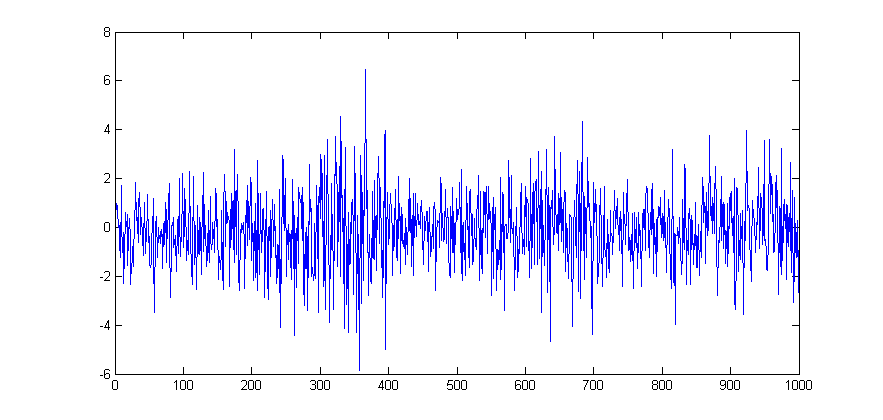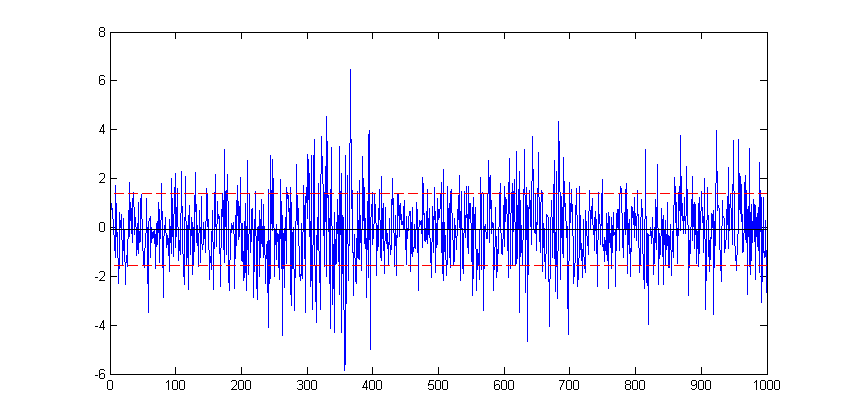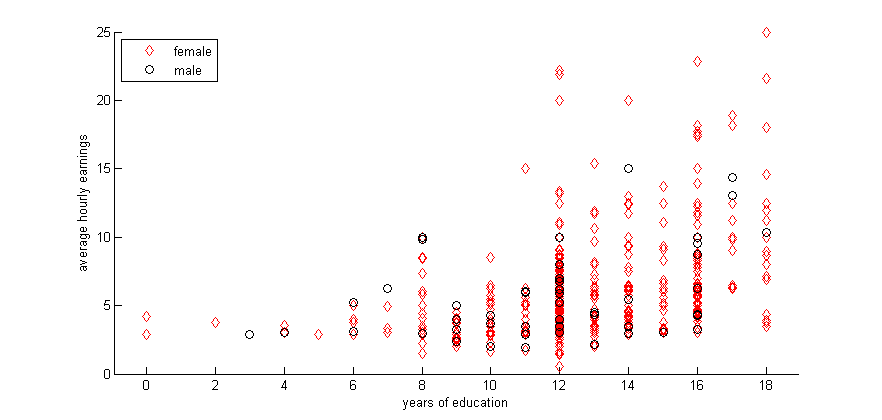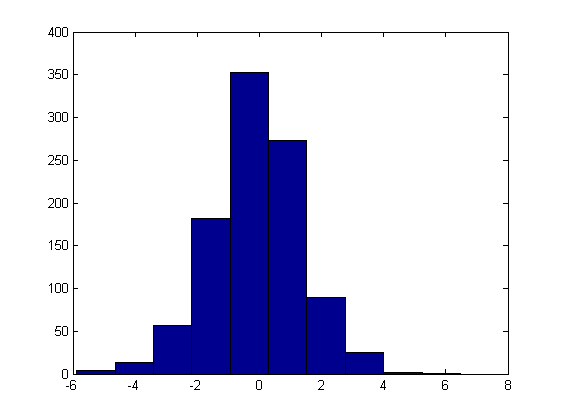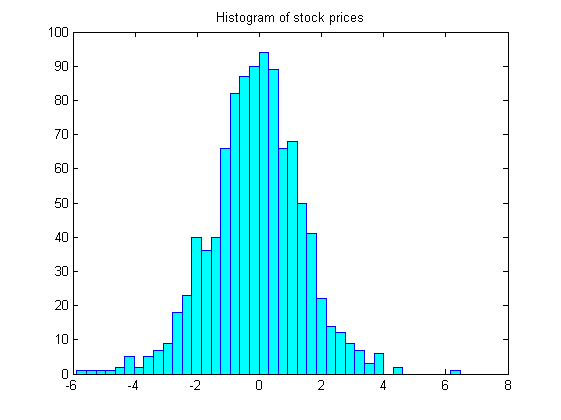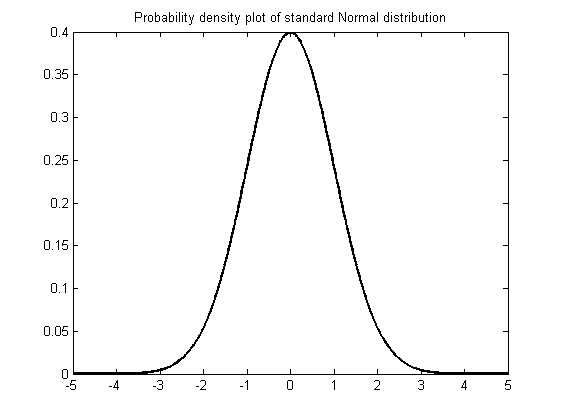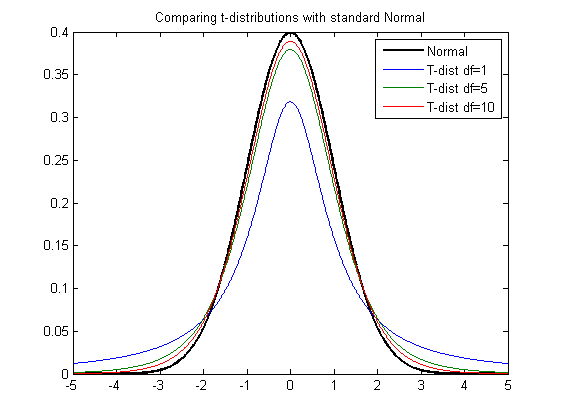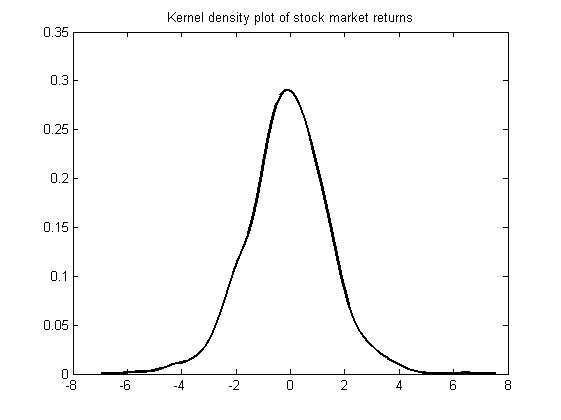Difference between revisions of "Graphing"
(→Line Plots) |
(→Introduction) |
||
| Line 1: | Line 1: | ||
= Introduction = | = Introduction = | ||
| + | |||
| + | Matlab has some very powerful graphics capabilities for plotting data in many different styles. Whilst the syntax for most of the basic plotting functions is simple, the more advanced features can be quite daunting to the uninitiated. In this section we introduce some of the common plot types that you will need in your econometric analysis and presentation. | ||
| + | |||
| + | For a complete exposition of all Matlab's graphics features refer to [http://uk.mathworks.com/help/pdf_doc/matlab/graphg.pdf Matlab's Graphics Guide]. | ||
= Line Plots = | = Line Plots = | ||
Revision as of 22:40, 23 October 2015
Contents
Introduction
Matlab has some very powerful graphics capabilities for plotting data in many different styles. Whilst the syntax for most of the basic plotting functions is simple, the more advanced features can be quite daunting to the uninitiated. In this section we introduce some of the common plot types that you will need in your econometric analysis and presentation.
For a complete exposition of all Matlab's graphics features refer to Matlab's Graphics Guide.
Line Plots
For this example we use one of Matlab's sample dataset to plot a simple line plot showing the time series movement of the stock market data. First Load the data.
load stockreturnsThe data contains a (100x10) matrix of stock market observations and we are going to plot all of these data point on a single line plot using the plot function.
figure
plot(stocks(:))To modify an existing plot use the hold on command. Subsequent plots will then be added to the current figure. For example to add to a horizontal lines for the mean and another two indicating +/- 1 standard deviation from the mean for the stocks data:
avg=mean(stocks(:));
sd=std(stocks(:));
hold on
plot(xlim, [avg avg],'-k')
plot(xlim, [avg+sd avg+sd],'--r')
plot(xlim, [avg-sd avg-sd],'--r')Here, in each case the plot function is plotting a straight line between two points. The first argument, xlim queries the figure to get the coordinates of the start and end of the x-axis (a two element vector), provides the x coordinates. The second argument is a vector containing the corresponding y coordinates of the two points.
The '-k' argument specifies the plotted line to be a solid black line, whereas the '--r' arguments specifies the plotted line as a red dashed line. Matlab supports a number of line (and marker) types of varying colours; for full details refer to Matlab's documentation on LineSpec.
Scatter Diagrams
In this example we use the wage data from the Wooldridge dataset 'wages1'
figure
scatter(educ,wage)
Scatter by group, in this case on gender.
gscatter(educ,wage,female,'rk','do')
xlabel('years of education')
ylabel('average hourly earnings')
legend('female','male','Location','northwest')Histograms
hist(stocks(:))figure
hist(stocks(:),40)
set(get(gca,'child'),'FaceColor','cyan','EdgeColor','blue');
title('Histogram of stock prices')Distribution Plots
Theoretical Distributions
x=linspace(-5,5,1000);
xnorm = normpdf(x);
figure
plot(x,xnorm,'-k','LineWidth',2)
title('Probability density plot of standard Normal distribution')
hold all
df = [1,5,10];
for ii=1:length(df)
xt = tpdf(x,df(ii));
plot(x,xt)
end
title('Comparing t-distributions with standard Normal')
legend('Normal','T-dist df=1','T-dist df=5','T-dist df=10')Observed Distributions/Kernel Density Plots
figure
[f,xi] = ksdensity(stocks(:));
plot(xi,f,'-k','LineWidth',1.5)
title('Kernel density plot of stock market returns')